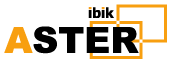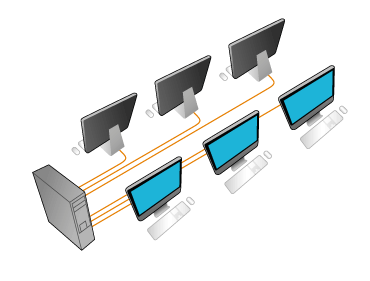How to Install Games on Your Computer
What to Know
- The primary ways of installing computer games are by way of physical media, like a disc, direct download, or off a digital store, like Steam.
- Today, using physical media to install computer games is a relic of the past, and most computer games are attached to digital storefronts.
- Direct downloads are still offered today, but this is mostly relegated to smaller indie games rather than big-budget mainstream games.
Tired of using your computer for all work and no play? The games that come preloaded on computers are decent little time wasters, but you'll probably want to load some new games on there before long. Keep reading to learn how to install games on a computer.
We'll cover three major ways to install games: installing through physical media (like an installation DVD that you bought from a store), installing direct from the publisher, or downloading through a digital store (like Steam or GOG).
Note: The instructions in this article should work equally well for any computer you're using, no matter what the operating system version is. One caveat: Make sure you're installing a game that is compatible with your operating system.
How to Install a Game from Physical Media
If you pick up a computer game where you receive an actual physical install disc, installation is pretty simple. Here's how you go about it.
-
Insert the installation disc into the proper drive on your computer.
-
Generally, discs will automatically run. If your computer prompts you to confirm it's safe to run the program, click Yes.
-
If the disc does not run automatically, navigate to the disc itself using the File Explorer or Finder, then open your disc drive. From there, double-click to run the installation file on the disc.
Note: The installation file will usually be called something like Setup or Install. It will also be one of the few executable files on the disc—most of the other files will be data files.
-
Follow the onscreen setup instructions. Depending on the size of the game and the speed of your computer, installation could take several minutes.
Once you have completed the setup process, you will often be given to option to launch the game immediately.
Install a Digital Download Game Directly from the Publisher
Installing a game you download directly from the publisher follows a fairly similar process as using physical media. However, it can be a little trickier to navigate if you are not familiar with the programs you are using.
-
If you download direct from a publisher, you will usually have a few different options about how you want to download your game. It will start with basics, whether you're using Windows, Mac, or Linux, and will often give you different options of how to download the game. This might be a direct download or the publisher may give you a download code for another program like Steam.
-
For a direct download, choose the folder you would like your downloaded file to appear. This downloaded file is the Installation file you need to run. Once it is finished downloading, run this file and follow the onscreen instructions to install your game.
-
If it gives you a download code, you will need to open the selected program (Steam, Epic Games Store, etc.) and find the option to Activate a Product or Input a Game Code.
Note: Depending on the program you are using, this option might be in different locations. On Steam, it is available under the Games drop down menu at the top of the screen.
-
Follow the onscreen instructions. The game will often be placed in your Games section and a desktop shortcut will be automatically saved.
Installing a Game from a Digital Store
If you feel like shopping from the comfort of your home, using a digital download platform like Steam, GOG, or the Epic Games Store is the way to roll. Here's what you do.
-
If you haven't already, set up an account on the program you are using.
Tip: All digital stores will save your information, so if you purchase a game and buy a new computer, you'll just need to login to your account to access your games.
-
Go to the Store section and find the game you are looking for. Click Buy or Install. You will need to input credit card information if you have not saved it already.
-
Follow the onscreen instructions to install the game.
-
Once the game is finished installing, you will often have the chance to launch it automatically. If not, navigate to the Games section of the digital download platform, find the game you installed, and click Run or Launch.
Most games are supported on Windows, but you'll need to pay attention if your game is supported if you are running a different operating system. Most games are fairly easy set up and nearly all will have onscreen instructions. Follow those onscreen instructions and you should be set!
Source:https://www.lifewire.com/how-to-install-games-on-your-computer-4691261 Date: 12.01.2022г.