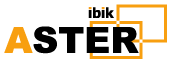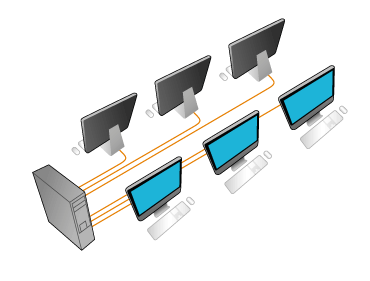How to Move Between Open Windows With Alt + Tab Switching
What to Know
- Press and hold Alt, then press and release the Tab key while continuing to hold the Alt key.
- Press Tab or use the arrow keys to switch between windows.
- To close the Fast Switching window, release the Alt key.
This article explains how to use the Alt+Tab shortcut to switch between all open programs and apps in Windows. Instructions in this article apply to Windows 10, Windows 8, and Windows 7.
:max_bytes(150000):strip_icc():format(webp)/move-between-open-windows-with-alt-tab-switching-3123807-cabbf1a7910c4e83ab65fe62c54cf5f2.png)
Use Alt+Tab to Switch Between Open Programs With Ease
Alt+Tab switching displays thumbnail images of the open app windows on your computer. Select a thumbnail to make that window the active window on the screen.
You can also use the Win+Tab shortcut to switch between open windows.
-
Open at least two windows. These can be programs, apps, files, or browser windows.
-
Press and hold the Alt key on the keyboard, press and release the Tab key, and continue to hold the Alt key.
Continue to hold the Alt key while working with the Alt+Tab Fast Switching window.
-
The Alt+Tab Fast Switching window appears in the middle of the screen and contains an icon for each window that is currently open.
To close the Alt+Tab Fast Switching window, release the Alt key.
-
Press Tab to highlight the window that you want to display on the screen and make the active window. Each time you press Tab, the highlight moves from left to right.
-
To reverse the direction of the highlight box and move it from right to left, press Shift+Alt.
Another way to move between thumbnail images is to use the arrow keys on the keyboard.
-
Release the Alt key and Windows switches to the highlighted window.
Alt+Tab in Reverse
If you go past the window you want, don’t press the Tab key to cycle through the open windows. Use the Shift+Tab keyboard shortcut to select windows in reverse order.