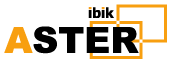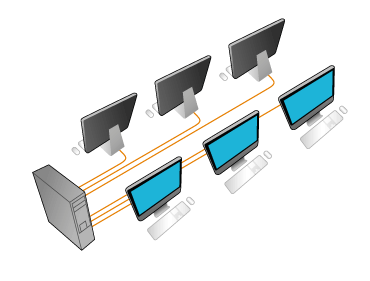How to Share Games on Steam
It's possible to share games that you purchased on Steam with your friends and family members. Learn how to share games on Steam with the Steam Family Sharing feature.
Note: Instructions in this article apply to the Steam client for Windows, Mac, and Linux.
How to Share Steam Games
To get started sharing games on Steam:
-
Open the Steam client on the computer where you'd like to share your games, log in to your Steam account, then go to Steam > Settings.
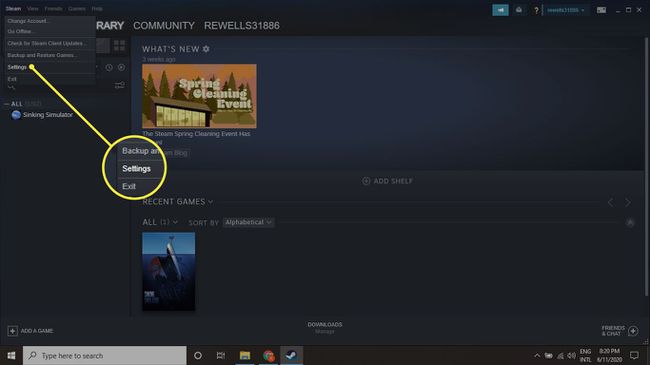
-
Select the Family tab in the Settings window.
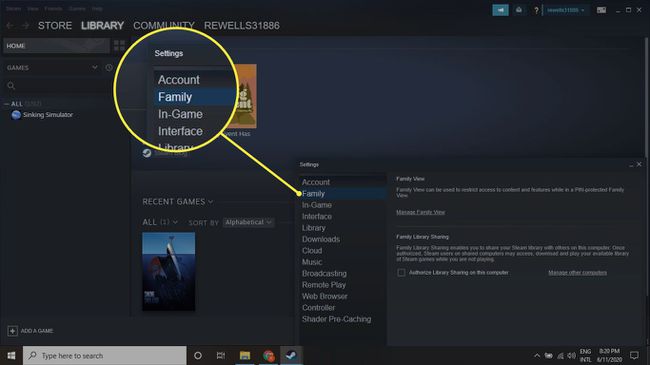
-
Select the Authorize Library Sharing on this computer check box.
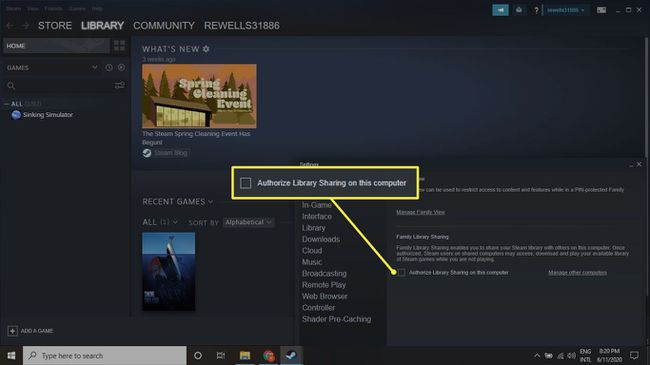
-
Select the accounts you wish to share your games with. You can share your library with up to ten devices and up to five accounts at a time. The other users don't have to be your friend on Steam.
Tip: To stop sharing, select Manage Other Computers to deauthorize any computer or account from accessing your games.
-
Once enabled, you'll see your friends' and family's games in your library. At the same time, they will see your games in their library.
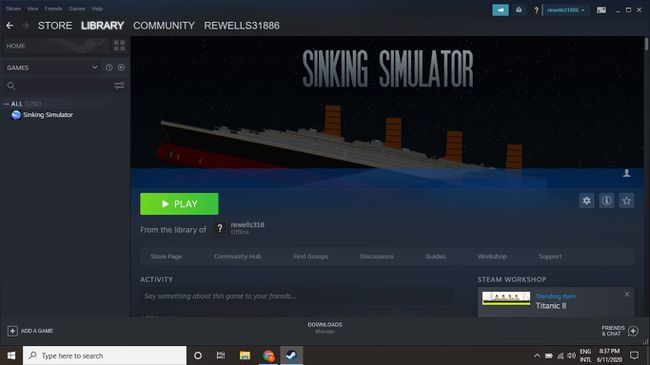
Note: It's also possible to sell Steam games that you haven't added to your library.
Games That Require Downloadable Content (DLC)
When another user plays one of your games that requires access to your DLC, Steam grants them access only if the player does not own the base game. Players cannot purchase DLC for any game they do not own.
Players can acquire in-game purchases, trades, and earnings while playing. However, these in-game purchases remain the property of the account that purchased or acquired the items. Earned items cannot be shared between accounts.
Requesting Access to Play: One Library at a Time
If you want to play a game in someone else's library, choose the game and select Play to request access. Steam sends an email to the game's owner containing a link they must follow.
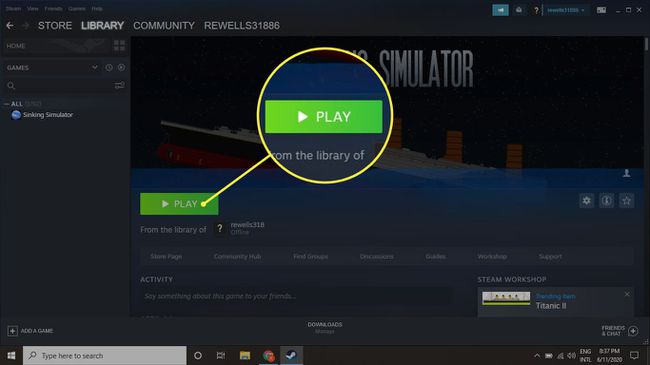
After you activate sharing, your library can only be played by one user at a time. This number includes you, as the owner. You always have priority over anyone who borrows the game from your library. If one of your games is in use when you are ready to play, the other player receives a warning message to either quit or purchase the game.
Note: Other users can access your library even if you move your Steam games to another drive or uninstall your Steam games.
Family Sharing Limits
Each player earns their own Steam achievements, and each player's game progress is saved in the Steam cloud. The following Steam games are not accessible with Family Sharing:
- Games that require a subscription to play or need an additional third-party key or account.
- Games that require special downloadable content (DLC) and free-to-play games.
Valve Anti-Cheat (VAC) is an automated system designed to detect cheats installed on computers. If your account has a VAC ban, you can't share VAC protected games.
Important: If a borrower is caught cheating or committing fraud while playing your shared games, Steam may revoke your Family Sharing privileges. Contact Steam Support if you have concerns.
Source:https://www.lifewire.com/share-games-on-steam-4163650 Date: 17.01.2022г.